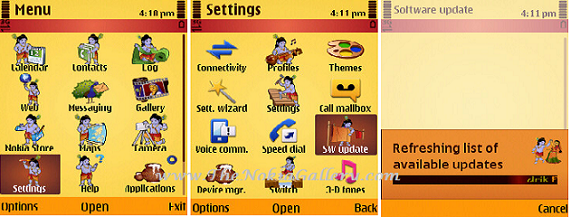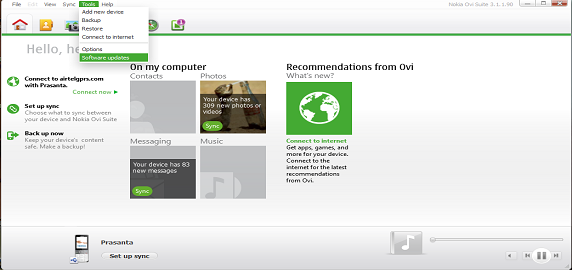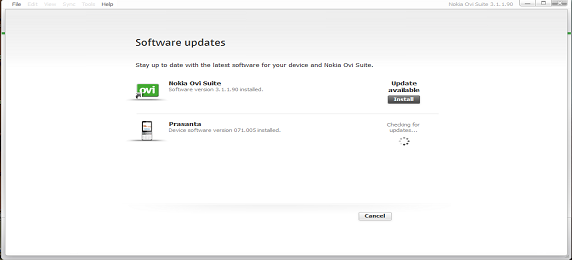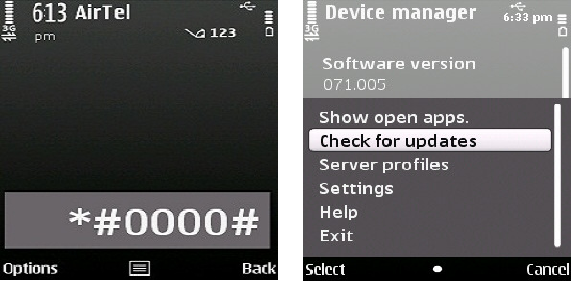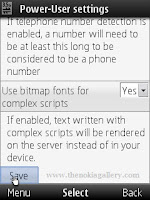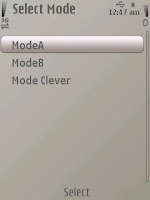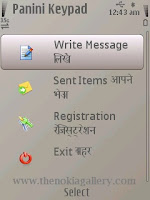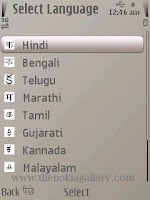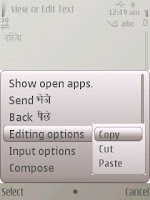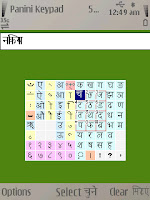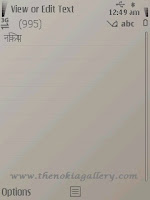Showing posts with label Help. Show all posts
Showing posts with label Help. Show all posts
June 17, 2015
0
read more
How to solve common problems in Nokia Mobiles - Nokia Diagnostics
Now a days we all are suffering when our phone are giving problems and not working and we have to go to the service centres for repairing or servicing the phone. Sometimes service centres or repairing centres solved the problems quickly and sometimes they takes a couples of days to repairing the phone and in these cases we suffers a lot.
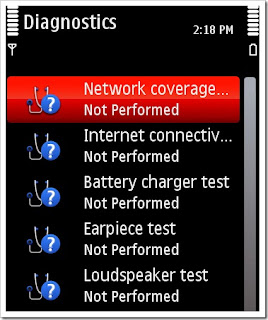 We all knows that each and every phones has its own diagnostics features through which we can check some features or diagnose the basic problems of the phones. But most of the users didn't know about these features or about the various diagnostics tools which can held us to repair or solve some basic problems of the phones. Here in this article we are trying to give some ideas about these diagnostics tools or the features which can help the users to identify the problems in their phones and can repair easily and quickly.
We all knows that each and every phones has its own diagnostics features through which we can check some features or diagnose the basic problems of the phones. But most of the users didn't know about these features or about the various diagnostics tools which can held us to repair or solve some basic problems of the phones. Here in this article we are trying to give some ideas about these diagnostics tools or the features which can help the users to identify the problems in their phones and can repair easily and quickly.
The Nokia Diagnostics is also a diagnostics tools which is now available for Nokia S60 5th edition devices. At present this tool is available for Nokia S60 5th edition devices but very soon it will be available for Nokia S60 3rd edition also. Some of the important features of the Nokia Diagnostics tools are as below:
We hope the above given information can help our users to resolve the common problems in their Nokia devices. If you get any problems during download and installation of the application kindly contact us and we will try to help you.
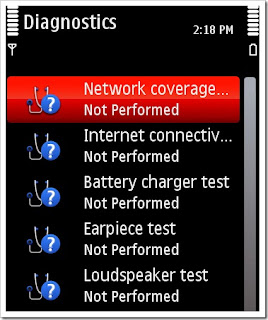
The Nokia Diagnostics is also a diagnostics tools which is now available for Nokia S60 5th edition devices. At present this tool is available for Nokia S60 5th edition devices but very soon it will be available for Nokia S60 3rd edition also. Some of the important features of the Nokia Diagnostics tools are as below:
- Troubleshoot of your Nokia device.
- Currently five diagnostics test are available but more tests are expecting soon.
- It also has the facility to provide suggestions for more tests on particular features.
- At present it supports only S60 5th editions devices but 3rd edition devices expecting soon.
- Network coverage test.
- Internet connectivity test.
- Battery charges test
- Earpiece Test and
- Loudspeaker test
We hope the above given information can help our users to resolve the common problems in their Nokia devices. If you get any problems during download and installation of the application kindly contact us and we will try to help you.
August 15, 2014
0
read more
How to fix a problem in Nokia Phone - Step by step tutorial to repair a Nokia phone
Generally all of us preferred to brought the mobile phone to a repair shop or service centre when the phone gave problems or not working. But before go to repair we can check about some easy steps through which the phone may be repaired. It is normal that a phone may give problems anytime or may be out of order but it not meant that you should go to repair the same urgently because you can check some primary steps which may help you to repair the phone. Here in this article you can get some tutorials about some primary steps to fix the problems of your phone before go to repair. You have to go through the following steps to fix the issues which can save your time and effort.
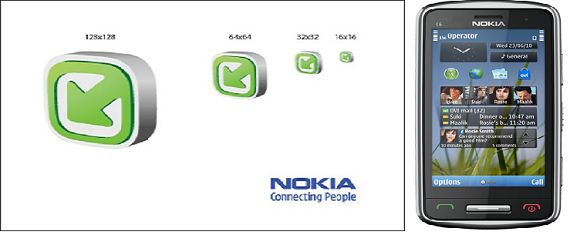
First of all, if your phone have a removable battery, then switched it off and take the battery out from the phone. After sometime put the battery and switched on your phone. Please note that if your phone has not a removable battery then press and hold the power key until the phone switched off and turn it on again after few seconds. This is the first step of the process.
Secondly, If the phone didn't work properly after doing the first step, then connect the charger to the phone and wait until the battery fully charged. Kindly note that if the battery has not been used for a long time then you need to connect the charger and disconnect and again reconnect to begin the charging. This is the second step of the process and after completion of this step your phone may be repaired or working properly. If still the phone didn't working properly then you may go to the third and final step of the process.
We all knows that every phone has an option of "Restore Factory Settings" which brings your phone to their original values. But before you restore the factory settings you have to take a back up all of your data which is stored in your phone otherwise you may lost them. This is the third and final step of the process and below is the process to restore your phone to the original factory settings:
1. First of all, you have to end all your connections and active calls.
2. Then, Go to settings and then Phone management under the Phone tab.
3. Then go to Factory Settings and click on 'Restore'.
But don't forget to take backup of your data before go to this step otherwise you will can't restore the files and data after you restore the factory settings. After restore switched off the phone and then on again. This process may take several minutes to complete but it may help you to repair your phone before going to the repair shop or service centre.
If still your phone is not repaired or not working properly then you have to go to the repair shop or service centre. But in many cases Software update of the phone may also help you to repair your phone which you can do by using your phone or in the service centre. Our earlier post on How to update software in Nokia Phones may help you to update your phone quickly.
If you are not able to repair your phone through these above steps then you may go to any shop or service centre to repair the same. But remember before proceed to service centre you have to do these steps because it not only save the money but also your valuable time.
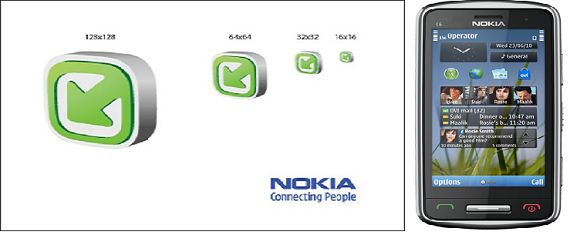
First of all, if your phone have a removable battery, then switched it off and take the battery out from the phone. After sometime put the battery and switched on your phone. Please note that if your phone has not a removable battery then press and hold the power key until the phone switched off and turn it on again after few seconds. This is the first step of the process.
Secondly, If the phone didn't work properly after doing the first step, then connect the charger to the phone and wait until the battery fully charged. Kindly note that if the battery has not been used for a long time then you need to connect the charger and disconnect and again reconnect to begin the charging. This is the second step of the process and after completion of this step your phone may be repaired or working properly. If still the phone didn't working properly then you may go to the third and final step of the process.
We all knows that every phone has an option of "Restore Factory Settings" which brings your phone to their original values. But before you restore the factory settings you have to take a back up all of your data which is stored in your phone otherwise you may lost them. This is the third and final step of the process and below is the process to restore your phone to the original factory settings:
1. First of all, you have to end all your connections and active calls.
2. Then, Go to settings and then Phone management under the Phone tab.
3. Then go to Factory Settings and click on 'Restore'.
But don't forget to take backup of your data before go to this step otherwise you will can't restore the files and data after you restore the factory settings. After restore switched off the phone and then on again. This process may take several minutes to complete but it may help you to repair your phone before going to the repair shop or service centre.
If still your phone is not repaired or not working properly then you have to go to the repair shop or service centre. But in many cases Software update of the phone may also help you to repair your phone which you can do by using your phone or in the service centre. Our earlier post on How to update software in Nokia Phones may help you to update your phone quickly.
If you are not able to repair your phone through these above steps then you may go to any shop or service centre to repair the same. But remember before proceed to service centre you have to do these steps because it not only save the money but also your valuable time.
February 5, 2012
0
read more
Download Tax Calculator for Nokia Mobiles - How to calculate tax by using Nokia phone
The Income Tax is the tax which has to be paid to the concerned department which is depend on the income of a person. There is a maximum limit of the income and after crossing the limit the person need to pay a percentage of the income as tax to the department. Although most of the people paid their tax timely within the financial year but some people didn't have a clear idea about the planning and payable of tax. The ICICI Prudential Life Insurance Company provide the Tax Calculator application for calculate the same which is now available in the mobile device also. Now the Nokia mobile users also avail this facility in their mobile device to calculate their liabilities which is now available in the Nokia store for free download.
The right tax planning is an important task of an individual for which it has to be calculate properly. This application is provided by ICICI is not only helps to calculate the liability of tax of an individual but also to maximize the tax savings in various ways. The application provides a form where you have to submit various information regarding the tax and the investment and after submit the full information it will display the total taxable income and the amount which is to be paid to the government.
How to Download the Tax Calculator for Nokia Mobiles : The Nokia Store has a lots of applications which is totally free for download for the Nokia devices except some of the special applications. Nokia mobile users may get most of the important application and software for their device here and the Tax Calculator is also one of them. The downloading process of any software or application from the store is very easy which can be done by two easy ways..
If you get any trouble or problem during the process of download and installation the Tax Calculator application in your phone, please do let us know about the problem in details and we will try our best to give the way to solve it.
The right tax planning is an important task of an individual for which it has to be calculate properly. This application is provided by ICICI is not only helps to calculate the liability of tax of an individual but also to maximize the tax savings in various ways. The application provides a form where you have to submit various information regarding the tax and the investment and after submit the full information it will display the total taxable income and the amount which is to be paid to the government.
How to Download the Tax Calculator for Nokia Mobiles : The Nokia Store has a lots of applications which is totally free for download for the Nokia devices except some of the special applications. Nokia mobile users may get most of the important application and software for their device here and the Tax Calculator is also one of them. The downloading process of any software or application from the store is very easy which can be done by two easy ways..
- If you are using the Nokia suite in your PC or laptop for browsing internet then you can set your phone by using the Nokia Phone selector. It will display a list of the available devices from where you have to select your device.
- After select your device you may get two ways to download or install the same i.e. either you can get the download link through SMS in your mobile or can download it in the PC where your device is connected. If you want the download link in your mobile device then you have to put your mobile number in the space provided. The link for download will send to your device as SMS through which you can avail the same.
If you get any trouble or problem during the process of download and installation the Tax Calculator application in your phone, please do let us know about the problem in details and we will try our best to give the way to solve it.
November 11, 2011
0
read more
How to update software in Nokia Mobiles by using OTA or PC - A Step by step tutorial
The software is an important and essential part of an electronic device through which we can operate and enjoy the various application of the device. The mobile phone has also various software which control the full system of the device. These software have to be updated from time to time to get the latest and new features of the same. The Nokia has also released various new software updates for the various Nokia phones which can be updated by using the device or the phone (OTA) or by using a PC/Laptop with an internet connection. In this article, one can get the step-by-step tutorials for update the phone software in an easy way. Please go through the below mentioned three ways to get update the phone software easily.
There are three ways to update the softwares of the phone. The ways are..
- By OTA or using the phone.
- By using a PC or Laptop with internet connection.
- By pressing shortcut key from phone keypad.
Software Update by using OTA or phone : The OTA method is the best way for update a software in the Nokia Mobile Phone. To update the same using phone a valid internet connection is needed. At first you have to go to the Settings and you will get the icon Software Update under the tab Settings (In some models the Software Update icon is stand under Applications Tab). You have to open this icon and it will load the available updates. Please see the below screenshot for more details. The procedure is as follows..
Settings =>Software Update =>Select Update
In the above screenshot you will see in detail how to go ahead. For loading the updates it will may take several minutes depend upon the number of the updates and the size of the update file. After loading the updates, you have to select among them which have to be update. If there is nothing any update then it will show you like this 'All applications are up-to-date'.
Software update by using PC or Laptop : The second method of the updating softwares for Nokia mobile is by using a PC or Laptop. Please remember for update device software by using computer a valid internet connection needed. Please see the below screenshot (s)..
For update by using computer please go through the following steps..
- Connect your phone with the PC/Laptop through the USB cable.
- After connect, Open the Open the OVI Store/Nokia Store in the PC (If not available in your PC then please download and install it before start.)
- Go to the Tools and select Software Updates under tools menu.
- Select the update which you would like to update from the list of available updates and that's all. The procedure is as follows..
Nokia Store =>Tools =>Software Updates =>Select Update =>Update
Please use only Nokia Suite/OVI Suite for update softwares which is free for download software. It works with Windows XP, Windows7 and Windows Vista operating system but not works with the MAC Operating system. MAC users can update the same by using only the phone.
Disclaimer : Please remember one thing, If you updating software by using PC/Laptop and during this period if any problem occurs like power failure, PC shut down etc. then the device software may be corrupted and need to be install the complete software from Service centre. So, Please be careful regarding this and be sure that during update computer should not be restarted or power failure.
Software update by using device keypad : Apart from the above method, one can see and update software for the device by using the phone keyboard which is available for the latest Nokia Handsets and the Smartphones. For getting the update you fave to type *#0000# and you will get the Device Manager menu. Please see the below screenshot for more details..
The procedure for update by device keyboard is as follows..
Type *#0000# => Options => Check for Updates => Update
Go to the Options and then select Check for Updates which will display the available updates for your phone. You have to select the update from the list of available updates. We hope that this tutorial will help you regarding the software updates in the Nokia mobiles. If you get any trouble or problem during update, please comment below for further help.
October 17, 2011
0
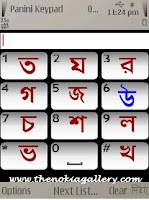 The various regional languages can be written in the Computer by using various Unicode Softwares which can also see and write in the internet enabled Nokia Mobile Devices. Though the writing regional languages in mobile devices is very complicated but by using some steps and softwares it also can be possible in the mobile devices. In this article, we will try to mention some useful steps which helps to the users to write and read the various regional languages in their mobiles. After follow the below mentioned steps one can write their message, update etc. in selected Indian languages for which some configuration needed in the mobile device.
The various regional languages can be written in the Computer by using various Unicode Softwares which can also see and write in the internet enabled Nokia Mobile Devices. Though the writing regional languages in mobile devices is very complicated but by using some steps and softwares it also can be possible in the mobile devices. In this article, we will try to mention some useful steps which helps to the users to write and read the various regional languages in their mobiles. After follow the below mentioned steps one can write their message, update etc. in selected Indian languages for which some configuration needed in the mobile device.
read more
How to see and write regional languages in Nokia Mobile Phones
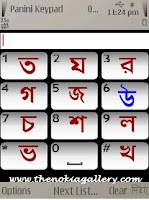 The various regional languages can be written in the Computer by using various Unicode Softwares which can also see and write in the internet enabled Nokia Mobile Devices. Though the writing regional languages in mobile devices is very complicated but by using some steps and softwares it also can be possible in the mobile devices. In this article, we will try to mention some useful steps which helps to the users to write and read the various regional languages in their mobiles. After follow the below mentioned steps one can write their message, update etc. in selected Indian languages for which some configuration needed in the mobile device.
The various regional languages can be written in the Computer by using various Unicode Softwares which can also see and write in the internet enabled Nokia Mobile Devices. Though the writing regional languages in mobile devices is very complicated but by using some steps and softwares it also can be possible in the mobile devices. In this article, we will try to mention some useful steps which helps to the users to write and read the various regional languages in their mobiles. After follow the below mentioned steps one can write their message, update etc. in selected Indian languages for which some configuration needed in the mobile device. Please remember one important thing that it is available for those mobiles which has the facility of internet browsing or for the internet enabled handset because some softwares need to be download during the configuration process. The various steps is as follows..
► At first you have to download the 'Opera Mini' web browser in your mobile (If the same is available in your mobile then avoid this step and go to the Opera Mini).
► Open Opera Mini Web Browser and type 'about:config' in the address bar and click go and you will get 'Power-User Settings'.
► Go to the last option 'use bitmap fonts for complex scripts' and mark it as 'Yes' and save it.
The screenshot of the above steps are attached below for your convenience..
Note : After completing the above steps users will be able to see the regional languages in any websites. Please remember that the above facility is available only for 'Opera Mini' browser which is not available for 'Opera Mobile' web browser. For writing any regional language in any website or in the social networking sites you have to configure and follow some other steps mentioned below...
► Now you have to download a software called 'Panini Keypad' which can be download Here. (With the Panini keypad you can write various regional languages like Hindi, Bengali, Marathi, Tamil, Gujarati, Kannada, Malayalam, Oriya, Punjabi, Assamese and Telegu).
► After Downloading the same, go to 'Panini Keypad' in your installation folder and go to the very first option 'Write Message'.
► In the Write Message Menu, go to the options and select 'Change Language' where you will get the list of different Indian Languages.
► After select the Language, go to the Mode option and select 'Mode A' where you will get the keyboard layout of the selected language.
► Now type your message by using the keyboard of the phone (Touch screen mobile users can use the joystick to select the letters).
► After completion of the message, go to Option and select 'View Text' and copy the full text by go to the editing options.
Here is the screenshot of the above procedures for your convenience and help..
Now go to the Opera Mini browser and open the website or the site where you want to post your message and paste (Ctrl+V) the copied texts in the status or comments on your site or wherever you want to post by going to the 'Fullscreen Edit' option. The message will display in the language which you have select earlier after posted it.
Note : Please note that, for those mobiles which doesn't support the selected language the copied text will be shown as a 'Box' but still copied it and then paste it. The message will be shown in the proper font after got posted in your site or in your status.
Most of the internet enable handset is working properly with the above process. This method is working fine in Nokia mobiles and as well as in the other brand mobile handset too. Though it is a little bit complicated method but it is working properly in the 'Multi-tasking QWERTY keypad mobiles'.
Please share your opinions if it is helpful for you or not. I have used the same process in my Nokia X5-01, Nokia C5-00 as well as in Nokia C1-01 and it is working fine. If you got any problem regarding installation and configuration please share your comment below.
Note : Please note that, for those mobiles which doesn't support the selected language the copied text will be shown as a 'Box' but still copied it and then paste it. The message will be shown in the proper font after got posted in your site or in your status.
Most of the internet enable handset is working properly with the above process. This method is working fine in Nokia mobiles and as well as in the other brand mobile handset too. Though it is a little bit complicated method but it is working properly in the 'Multi-tasking QWERTY keypad mobiles'.
Please share your opinions if it is helpful for you or not. I have used the same process in my Nokia X5-01, Nokia C5-00 as well as in Nokia C1-01 and it is working fine. If you got any problem regarding installation and configuration please share your comment below.
December 1, 2010
0
read more
Guide for solve problems in Nokia Mobiles : Step-by-step guidelines for solving problem in Nokia Mobiles
The Mobile is an electronic device where problem can be arise anytime due various reasons. The Nokia mobiles also giving problems because it is an electronic device. But nothing to worry about it. Because here one can get the step-by-step guidelines how to solve the problems when the phone not working properly. A mobile phone may give various types of problems like Phone not working properly, software doesn't work properly, phone takes a long time to open or launch an application etc.
Here we are trying to give a detailed information about how to solved problems in Nokia mobiles. If the Mobile phone not working properly then please go for the following detailed steps. Please remember to back up the data before go the following steps.
► Switched off the mobile > Remove the battery from the device.
► Switched on the device > Go to the settings menu and then reset the factory settings. If you reset the factory settings then the phone will be completely formatted and no data will be available after doing the same. So, don't forget to backup your valuable data before proceed.
After followed the above steps, the device should be working properly. If the phone didn't worked properly after followed these above mentioned steps then it is needed to update the software with the latest software. After update the software the device will work properly. One can Download the latest Nokia software from the various sites from the Internet. The best way to update the software of your Nokia Device is by using OTA or by using a PC or Laptop. One can also see the the tutorials for the update software which is available in How to update software in Nokia Mobiles by using OTA or PC for further details.
One can Update the Nokia software using the device with the computer. To do this one should need to download and Install the Nokia Software updater. After do that connect the device with the computer through a USB cable and follow the on-screen instructions to complete the process.
Subscribe to:
Posts (Atom)